From customers to social channels, we’ve listened to your feedback to improve our server administration software, Houston.
Today, we’re excited to share our new Houston updates and features in this blog.
Along with the updates, I also want to talk about the history of Houston and why it was important for us to build an easy-to-use system to manage data — that gives our users the perks of open source without the hassle of command line demands.
The History of Houston
Thanks to the beauty of open source, our 45Drives team was able to take the Cockpit project and build on it, creating Houston.
If you’re unfamiliar, Houston is our web-based management layer designed for our customers. We wanted to make a dashboard that our customers wanted to use because it made their lives easier.
So, sticking to our motto of being an open, honest and transparent company, we needed this dashboard to be easy to use and navigate. In addition, it was important that we give our customers complete control over their storage infrastructure because that’s the open-source way.
Houston Now
Houston has proven to be a game-changer. Linux server administration has never been as easy or as accessible. Instead of needing to do everything through the command line, users can configure and manage their servers while performing their duties within an intuitive window on a web browser.
In this blog, we’ll share insight into Houston and some of the capabilities 45Drives has built for Houston to make it even more user-friendly. Let’s dive in!
The ZFS Tab:
To kick this blog off, let’s begin with The ZFS tab. This tab in Houston gives the user control over ZFS management without using a command line.
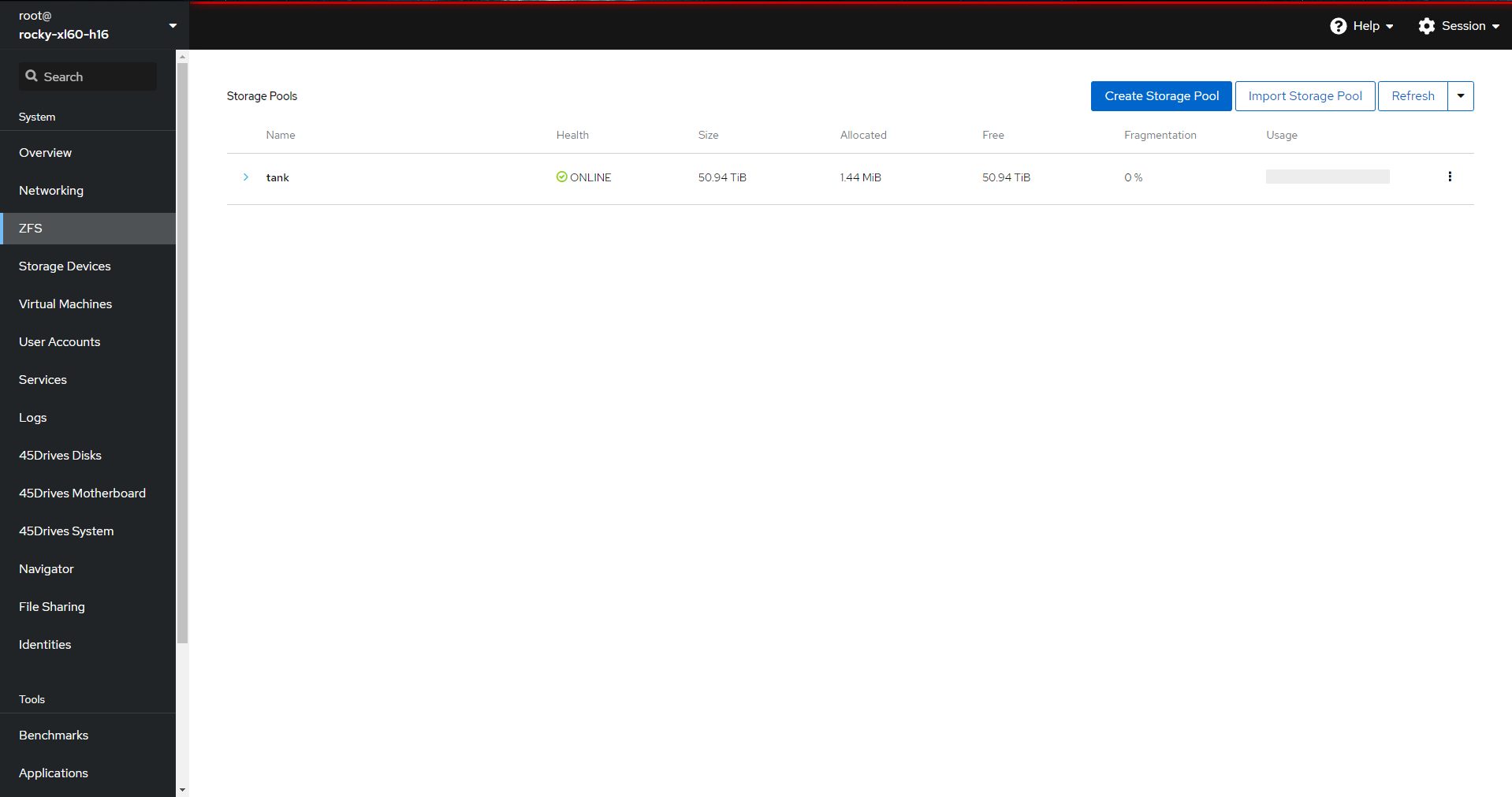
This tab makes it easy to view your active pools, create or import new pools, and modify your sector size, record size, refreservation and other advanced settings.
You can also select which specific drives you wish to add to each pool and which RAID type they use – in less than a minute. The ZFS tab is a huge time saver for server admins looking to manage, modify, or create their storage pools.
Side note: The ZFS manager was forked from Optiman’s work on the ZFS manager.
The next three tabs are part of the 45Drives’ hardware module.
The 45Drives Disks Tab:
The 45Drives Disks page is a fan favourite and was created to give users a view into their server’s drive bays.
A display on the page offers a live server view. So, as you pull or add drives, the diagram will show exactly where they are and allow you to click on them for more information, like where they are mounted on the server.
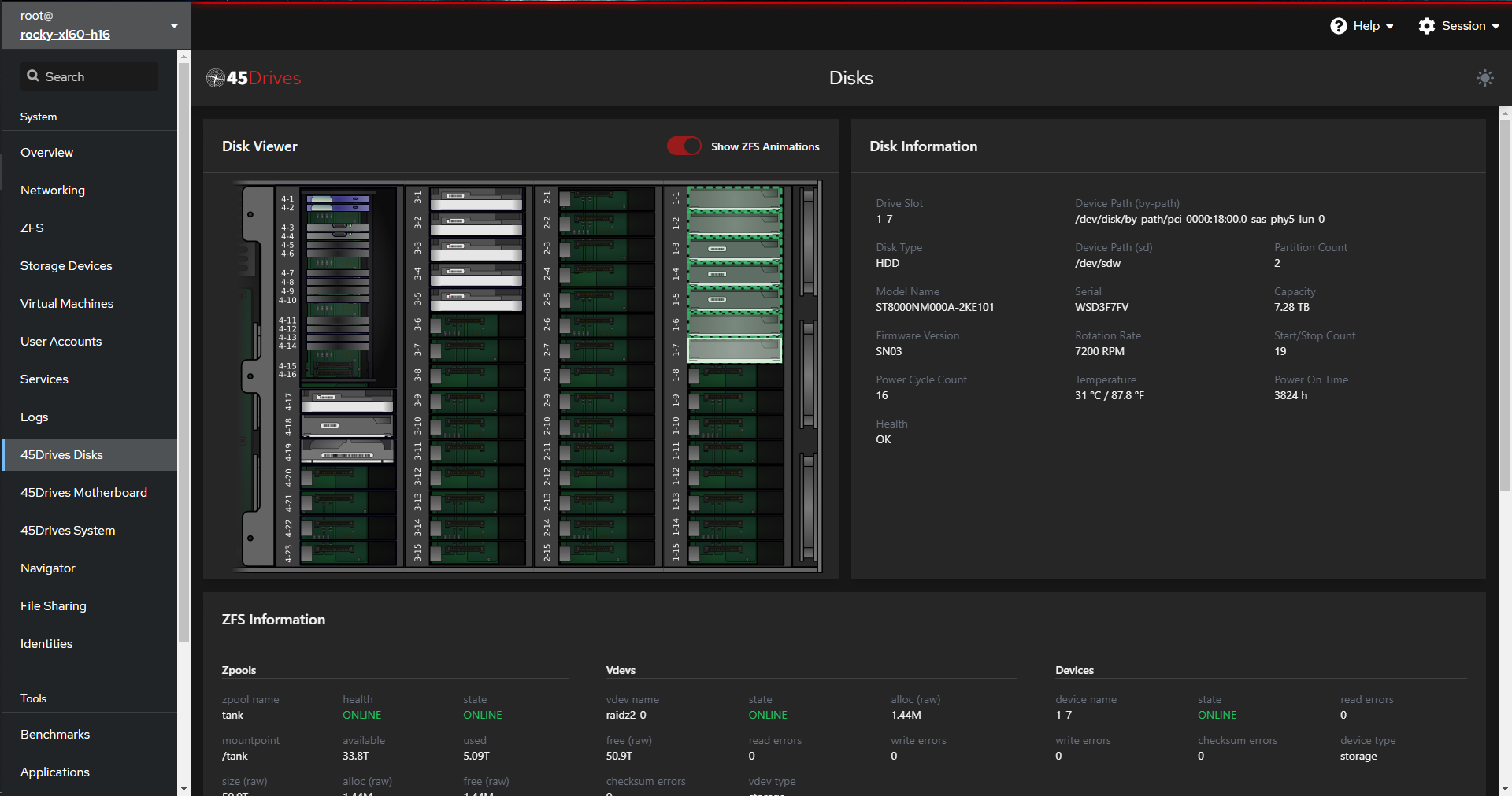
You can also see which slots are empty or used, which are HDDs or SSDs, which drives are contained in specific pools, and the health of those pools. It’s as easy as clicking on a specific disk to see its health, path, uptime, temperature, capacity and more. This tab is extremely useful for instantly checking the status of your drives.
The 45Drives Motherboard Tab:
This is another really cool feature of Houston. Like the disks tab, the Motherboard tab shows a live view of your server’s motherboard. Here you can see the CPU, RAM, PCIe, and SATA ports and what is plugged into them.
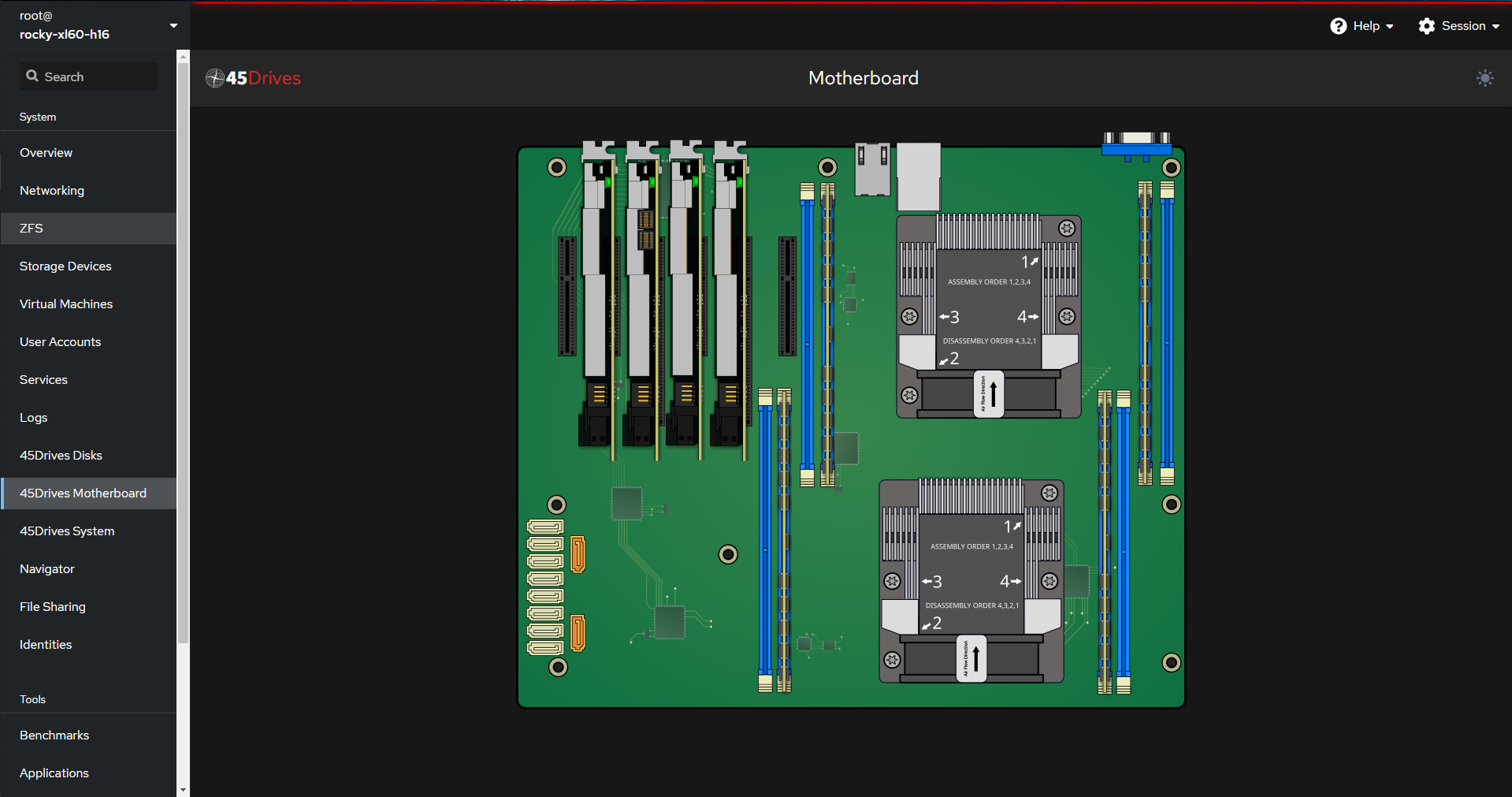
This is another favourite of our customers because it can quickly gain information on aspects of your system, such as how many HBA cards you are currently using, available RAM slots, current CPU model, temperature and more.
The visuals are dynamic and will change with any modifications you make to your server.
The 45Drives System Tab:
How great would it be to have an overview of your whole system? Well, there’s a tab for that!
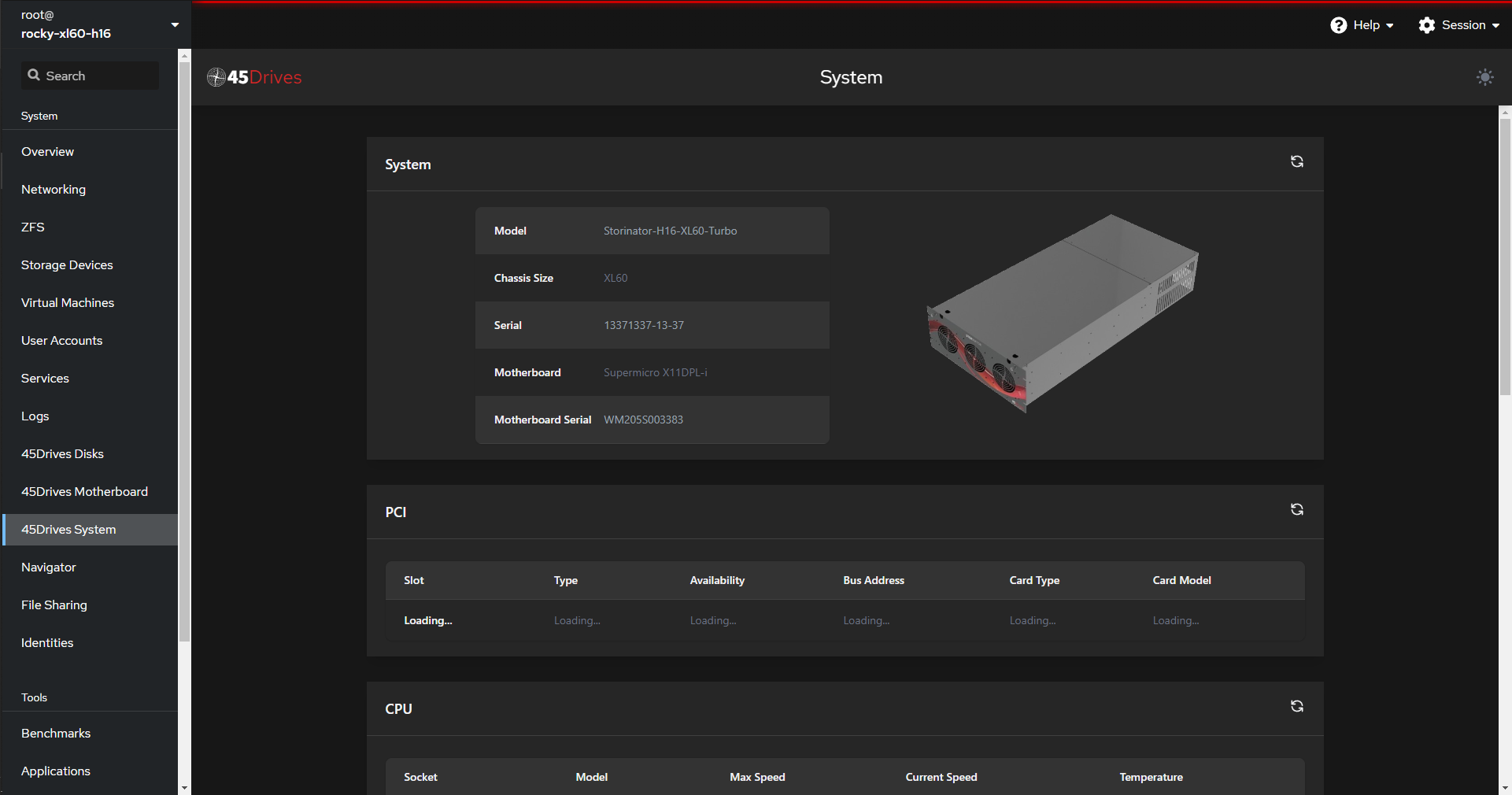
Just click on the System tab, and you can see what model, chassis, serial number, motherboard and motherboard serial number are within your server.
Want more information, no problem! It also shows all slots usage for PCI, CPU, and RAM, along with network connections and IPMI information within a table.
The Navigator Tab:
The Navigator functions similarly to any file explorer you’ve experienced, such as those in Windows or Mac.
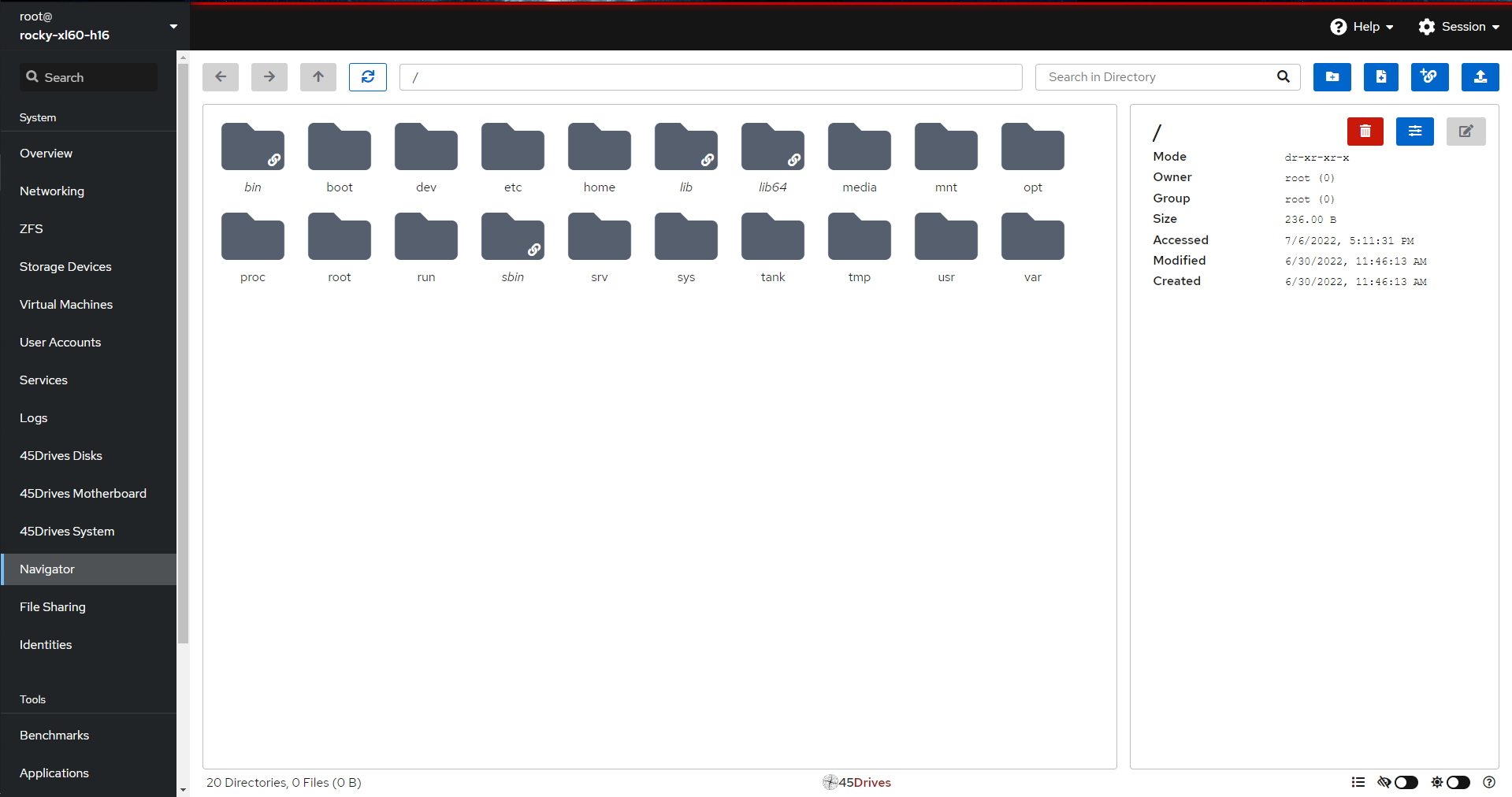
Users can browse your files to move, delete, edit or access them in the Navigator tab. In addition, it can be used to manage permissions for specific directories. The Navigator tab is meant to improve users’ experience so that anyone can easily browse their files without needing to use the command line.
45Drives built Navigator after being inspired by a feature request to the Cockpit Project, and it is now available for any cockpit users, not just those using 45Drives hardware!
The File Sharing Tab:
File sharing was built to provide Houston users with a simplified management experience for Samba and NFS. You can easily set up and manage Samba or NFS shares inside the File Sharing tab.
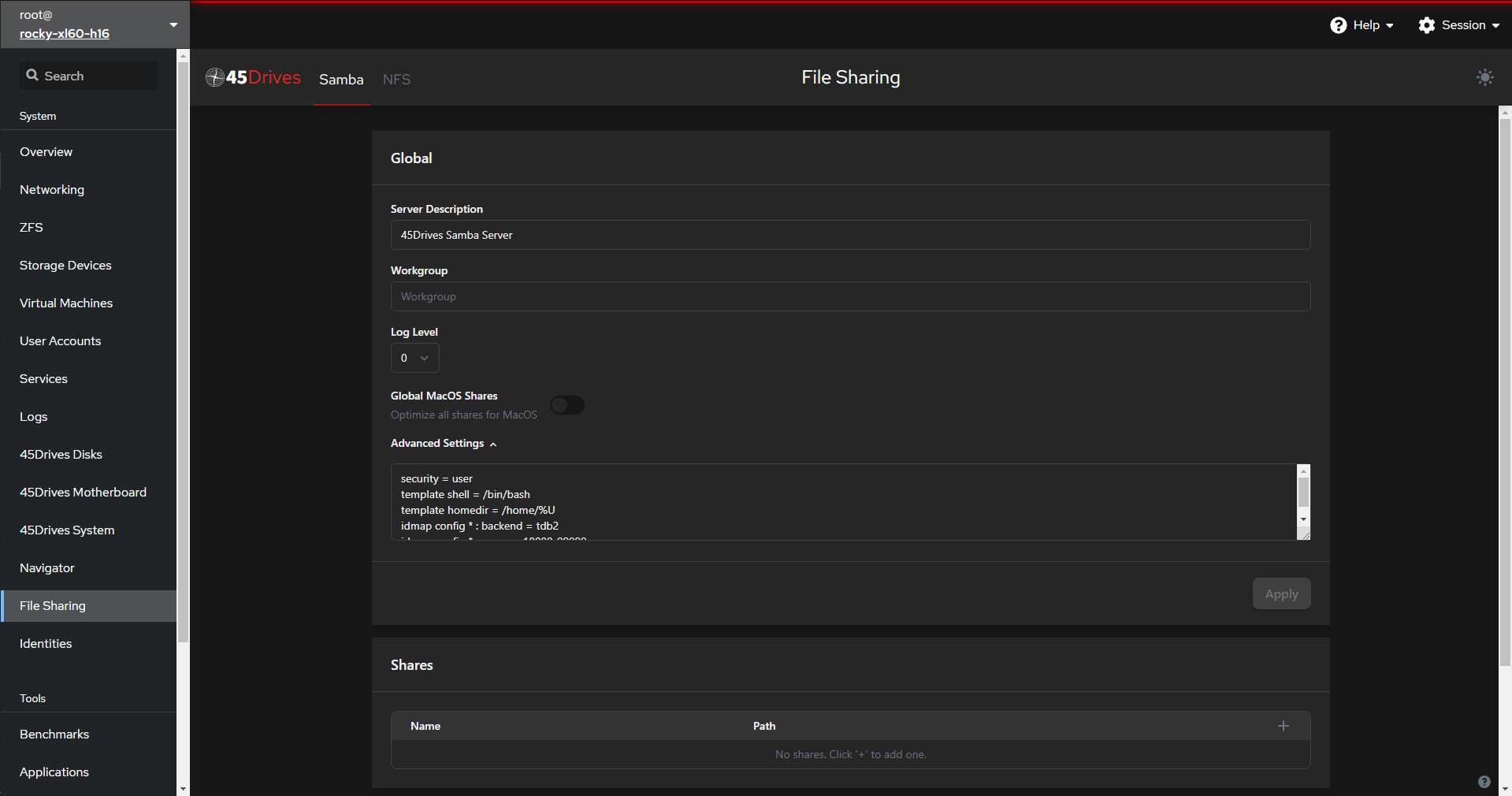
In this tab, you can also import and export configs to back them up or use them on other servers/VMs. File Sharing also allows you to optimize your shares for MacOS or tweak advanced settings.
The Identities Tab:
The Identities Tab is another purpose-built extension for Houston UI. This great feature provides a clean and simple place to add more accounts to your server or view/modify your existing accounts, including group management.
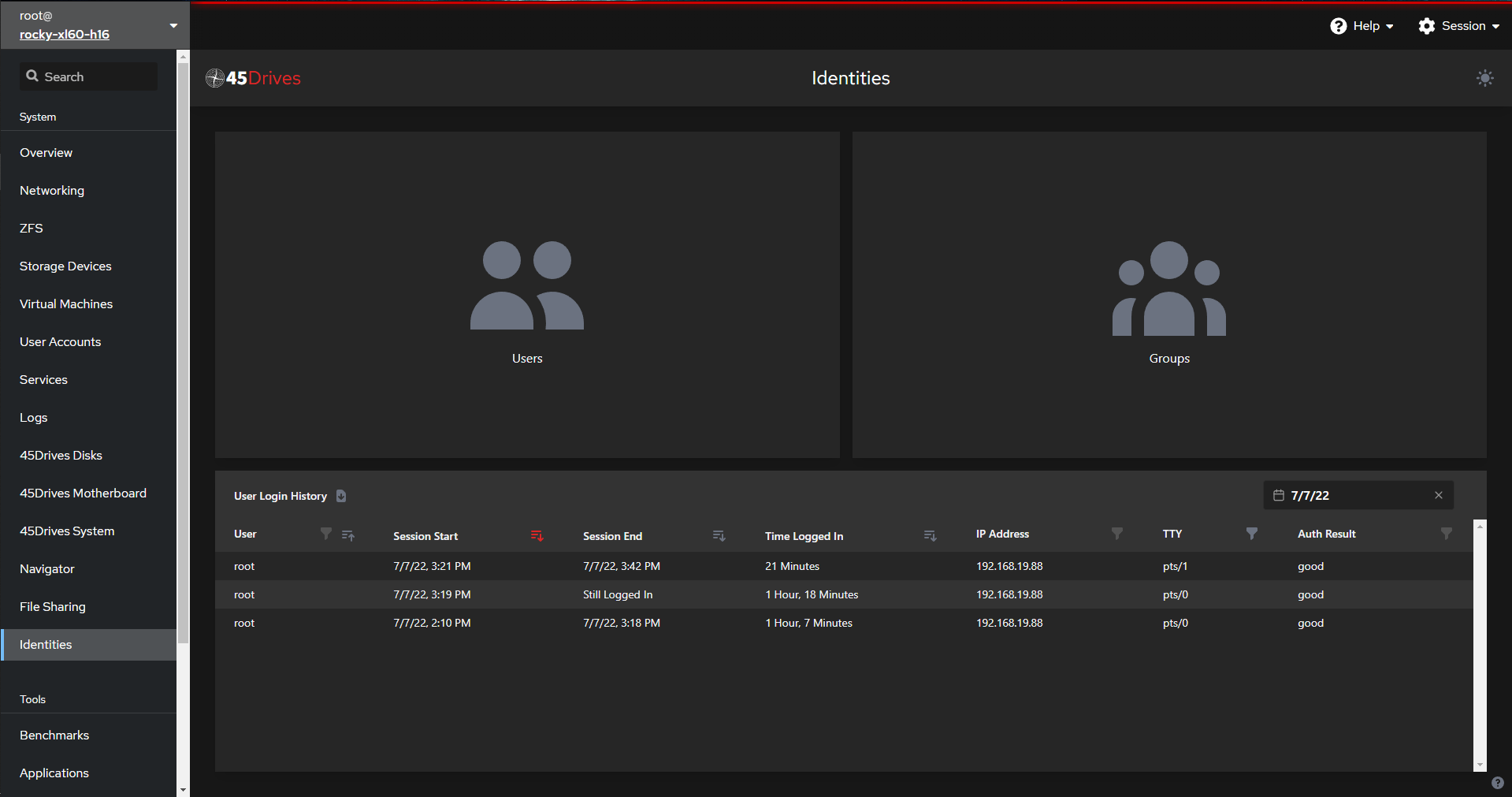
Within the Identities tab, you can click on either Users or Groups to see a complete list, then manage or create new ones.
The Benchmarking Tab:
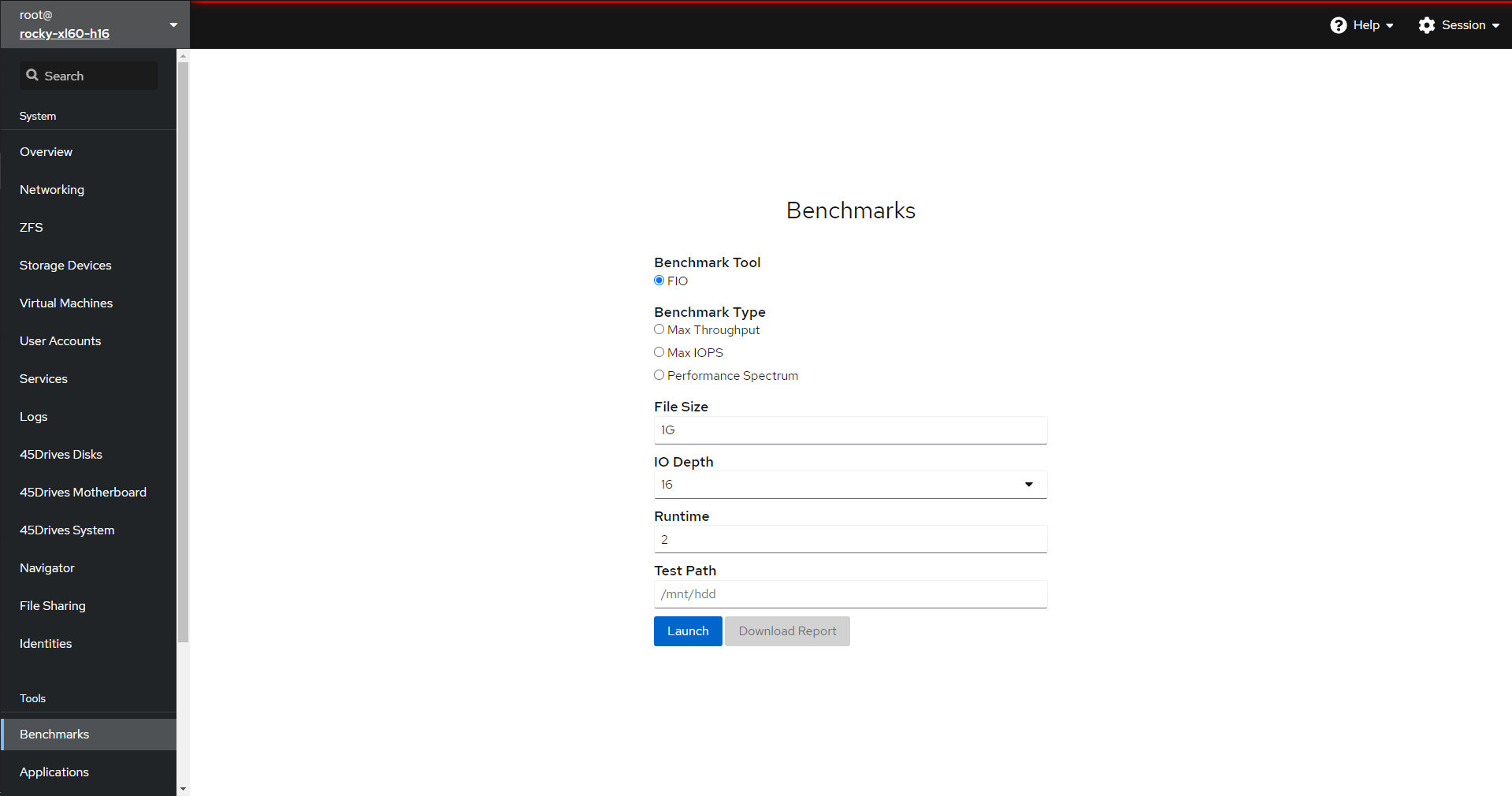
45Drives created benchmarking, so you may easily stress-test your servers. If you’d like to gain an in-depth understanding of benchmarking or how to do it — we have a few awesome little videos to help:
To sum it up, Houston is for everyone – from the entry-level administrator looking for quick server stats or the experienced administrator looking to dive into the command line.
Visit our website for a full overview, including these 45Drives developed tabs and Cockpit’s original tabs.
Want to try Houston for yourself? Reach out to us! Or check out these tutorials for Ubuntu and Rocky Linux.
Newsletter Signup
Sign up to be the first to know about new blog posts and other technical resources